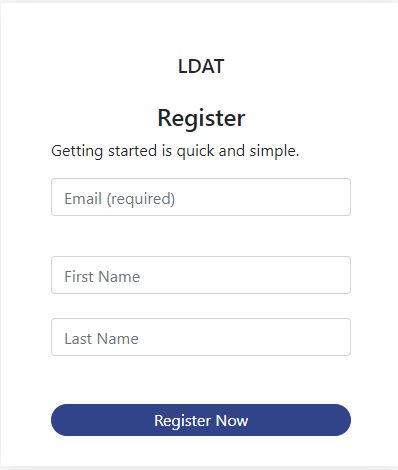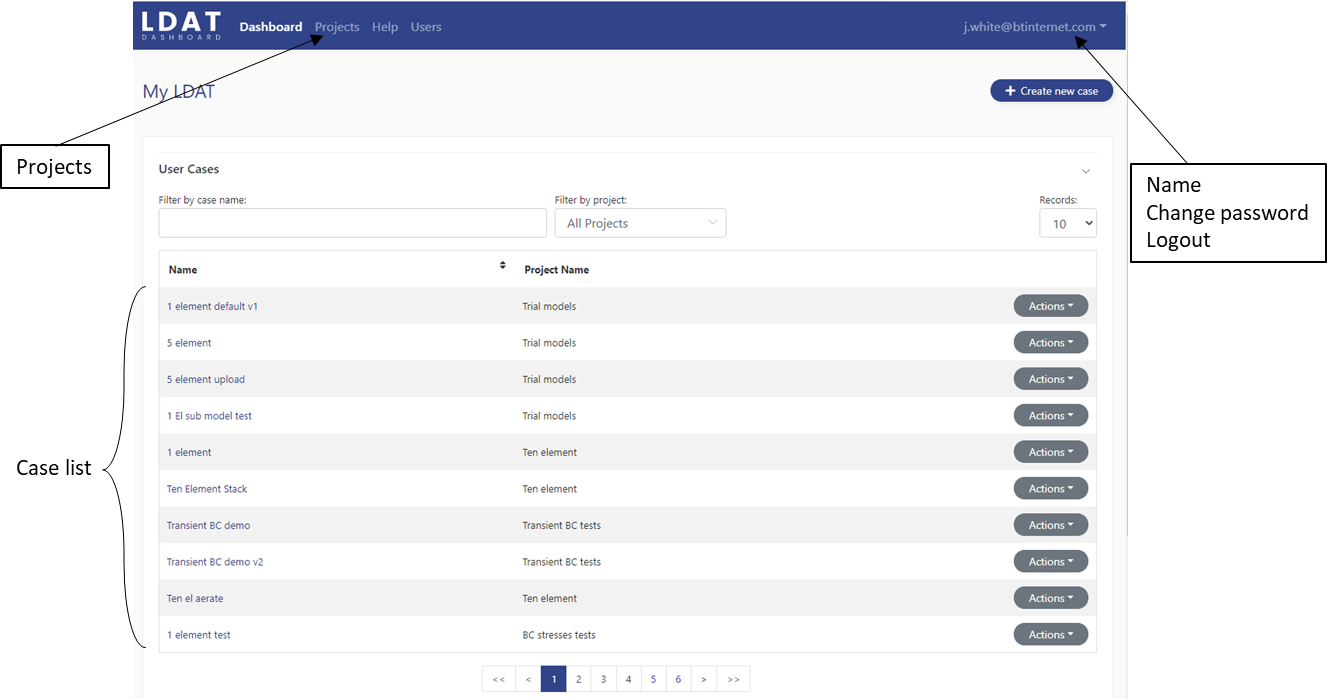How to start using LDAT
Register
Return to Register and Login to LDAT and click on the Register link. The form as shown in the screen shot will appear for you to fill in your name and e-mail address. The e-mail address is your unique user name for logging in and is confirmed by sending you the following message after you have clicked the Register Now button -
(An email to setup your account password has been sent. Check SPAM if you can't find the e-mail in your inbox. Please follow the link in the email to get started.)
Clicking the link in the e-mail will first take you to a form which you use to select and confirm a password.
Password
The password must be at least 10 characters long and contain one numeric character, one uppercase character, one lowercase character and a special character. At any time in the future you will be able to change this password or, if you forget it, set another password.
After you have set your password you will be re-directed to the login page. Entering your e-mail and password will get you into the site and you can start using the LDAT dashboard.
LDAT Dashboard
A screen shot of the LDAT Dashboard is shown below. Note the dropdown with your user-name (e-mail address), Change password, and Logout options, in the top right hand corner.
The main component in the Dashboard page is a table that lists Cases (or instances of Ldat models). The Cases are grouped under the headings User Cases, Default Cases and Running Cases.
To start with you will have no User Cases, so you will need to create one by copying one of the Default Cases into your User Cases list. Full instructions for doing this, and running a model can be found in the Help and Information section of the site. This is accessed by clicking on the Help button in the main Navigation Bar at the top of the dashboard.